Here’s a complete guide how and when you can close or delete your Amazon listings, in bulk or one by one.
If you’re just getting started selling on Amazon and have run out of stock, congratulations; Your product’s selling well.
When you can’t fulfil a customer’s order due to having no stock – or for any other reason – you’ll need to close the listing. Closing your listing allows you to climb back up in search ranking more easily when you’re ready to sell again. How to close or delete Listings on Amazon, in bulk or one by one, is more confusing that it would appear.
Amazon’s terminology can make things confusing and can fear-trap you into clicking the wrong button. To learn more about the differences between deleting and closing a listing, as well as how to do both properly, read our complete guide below.
What’s the Difference Between Deleting and Closing a Listing on Amazon?
Closing
There are a few key things you need to know about closing an Amazon listing. These are:
- Sellers who wish to stop selling a product temporarily should close their listing.
- Closing a listing marks your product as “unavailable.”
- Sales history and other data about your product are saved.
- Closing a listing is temporary. You can easily re-open a listing later with the same SKU.
- Closing a listing doesn’t need confirmation, besides clicking ‘ok’ on the prompt.
Deleting
On the other hand, deleting a listing is more permanent. Here’s what makes deleting a listing different from closing one:
- If you don’t want to sell the same product in the future, you can delete the listing.
- Deleting a listing removes all related product data (sales data, SKU, product details, etc.) from your account.
- If you want to re-list a deleted product, you need to start again with a new SKU.
Deleting a listing requires confirmation from you.
Will ‘Deleting a Listing’ remove the product from Amazon’s catalog?
The most confusing sellers is experience is due to Amazon’s terminology. When Amazon talks about ‘your product’ or ‘your listing’, Amazon talks about your particular offer for that ASIN.
In seller central, it seems as if deleting a listing would delete the ASIN with all reviews altogether but this is not the case. A lot of sellers get confused at this point. Note that you can not delete an ASIN from the Amazon catalog. Technically, you don’t own the ASIN, Amazon does. As a result, you can only delete your ‘offer’ for that listing.
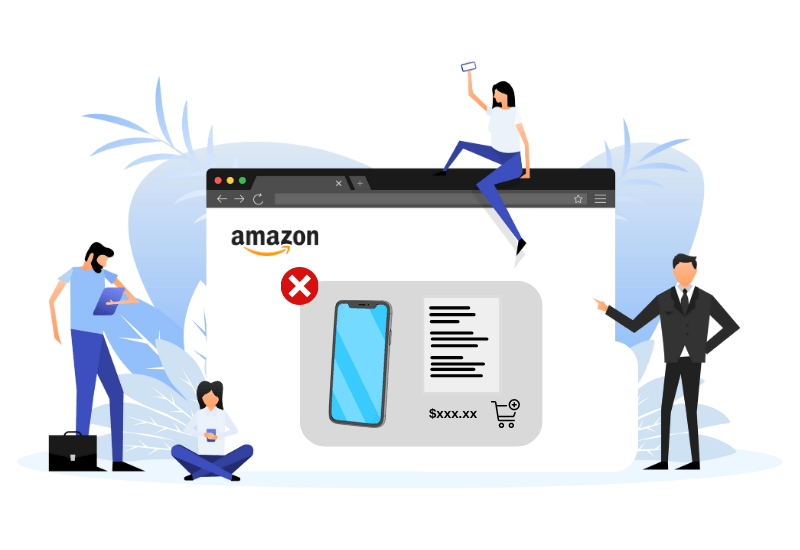
How Can You Close an Amazon Listing?
If you’ve decided that closing a listing is appropriate for you, you can do so easily by following these steps:
- Find the “Inventory” tab on your Amazon Seller Central account page after you log in.
- Click on “Manage Inventory” to see your entire inventory of active products on your storefront.
- Choose the “Edit” tab for the listing you wish to close on your “Manage Inventory” page.
- Within the “Edit” menu, find the “Close Listing” option. Be sure you don’t accidentally click the “Delete Product and Listing” button.
- If you want to close several listings all at once, visit the “Manage Inventory” page and select all the products you wish to close. Then, repeat the previous steps to close the product listings.
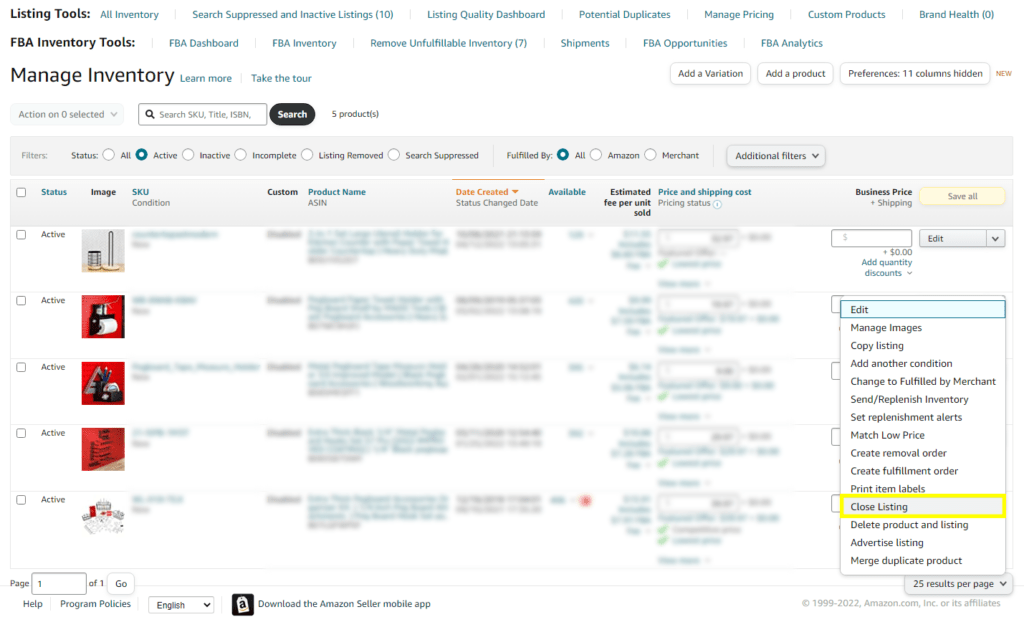
How Can You Delete an Amazon Listing or delete Amazon listings in Bulk?
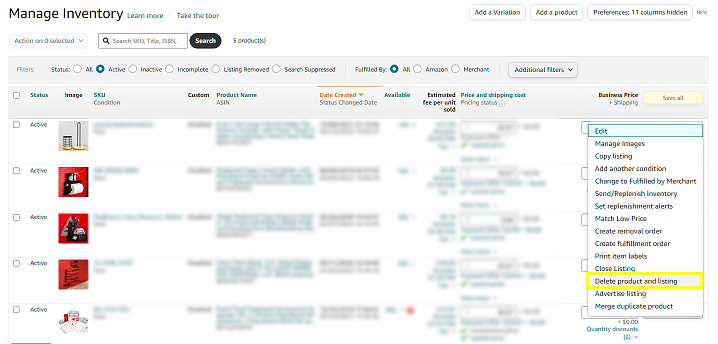
If you feel that you need to delete a listing instead of closing it, you can also do so quickly. Here’s how:
- Select “Manage Inventory” from the menu.
- Choose the “Delete Product and Listing” button to remove a listing from Amazon completely.
- Amazon will ask for your confirmation. Make sure you’ve selected the correct item to delete, and then click “OK” to delete the product listing permanently.
- If you want to delete Amazon listings in bulk (many products at the same time), select all the products you wish to delete by using the checkboxes. Then, select “Delete Product and Listing” from the dropdown menu.
Why Close a Listing On Amazon?
There are many reasons why your situation may call for you to close a listing. Below are the most common reasons you may wish to consider doing so.
Bad Reviews
One of the key indicators of the level of quality of your products and service is whether your products receive good reviews. If any of your products have been receiving negative reviews consistently, it may be time for you to close the listing.
Closing a listing allows you to stop receiving orders and re-evaluate your plans temporarily. While your listing is closed, you may wish to review your packaging, customer service, warranty, and other factors. Doing so may allow you to satisfy your customers better and receive better reviews when the time comes to re-list your product.
Supplier Problems
Aside from receiving bad reviews, another situation wherein you may need to close the listing is when you encounter problems with your supplier.
For example, suppose your current product manufacturer suspends the production of your product indefinitely or can’t supply you with the amount you need. In that case, you’ll need to close your listing to avoid disappointing your customers.
Reputable manufacturers tend to sort out their roadblocks quickly, so you’re not going to want to delete the listing. Instead, close the listing so you can continue to sell when conditions are ideal.
Holiday
If you want to relax and unwind without having to worry about fulfilling orders, closing your listings is always an option.
Keep in mind that when you close your listing, you may miss out on a few orders and opportunities. But your ranking will remain intact.
If your vacation isn’t impromptu, make it a habit to close the listing at least 24 hours before you leave. This gives Amazon ample time to close the listing entirely.
Lack of Lead Time
You may run out of stock quickly and not be able to restock if you miscalculated the time needed for producing or packaging your products.
Suppose you’ve stocked up a few extra items to serve as a buffer. If that’s the case, then you’re set. But if you’re already burning through your safety net, you may wish to close your listing for the time being.
Surge in Demand
The holiday season and several other events may cause a surge in the demand for the products you sell. If you have yet to account for this surge in demand, you may have trouble keeping your product in stock.
If you run out of stock due to a surge in demand, you’re going to want to close your listing. Just be sure to take note of this surge in demand and understand what caused it. Doing so will allow you to predict the next demand spike and prepare for it adequately.
Strong Competition
There are lots of sellers on the Amazon marketplace – with more sellers springing up each day. With that said, competition in your niche may increase, and it may be hard for you to win over new customers.
If you’re not meeting your sales goals, you may wish to close your listing and re-evaluate your plans. For example, you may choose to only list your product during the holidays or re-release the product at a discounted price. When you re-list your product, it’ll appear on Amazon search as though you never left.
Trends
Trends may also cause your product to perform poorly. For example, if a new item is trending – and that new item makes your product obsolete – you may wish to close the listing.
Instead of selling your product at a lower price to deal with current trends, you may consider hoarding your supply and closing the listing. Then, when the current trends have shifted, you may be able to successfully re-list your product at full price.
Frequently Asked Questions
The Amazon Best Seller Rank is the system the platform uses to rank products. It’s based on a number of factors, including how many units of your product you sold and how many times customers reviewed your product. The lower your Best Seller Rank, the higher your products rank.
If you can’t sell a product you’ve listed for any reason – such as being out of stock – and you don’t close the listing, Amazon will continue to evaluate and rank your product. Naturally, your product will inch its way to the bottom of the search results. Your ranking is preserved and put on hold when you close a listing.
In short, closing a listing preserves your rank, ensuring your rank doesn’t get worse when you can’t fulfill orders.
Your listing will be labeled as “Inactive” if you have no stock of the product. This status will remain until you restock.
Inactive listings on Amazon will negatively affect your Inventory Performance Index score, so it’s vital you remove these listings.
Deleting an inactive listing is simple. Simply:
- Go to the “Inventory Management” page.
- Tick all the checkboxes next to the inactive listings you wish to delete.
- Click “Delete Product and Listing” from the dropdown menu.
If you’ve closed a product and wish to re-list it, ensure you’re logged in to your Amazon Seller Central account. Then, follow these steps:
- Navigate to your “Inventory Management” page and select any of your “Inactive” listings.
- Choose the “Actions” button beside each selected item and click on the “Re-List” button.
- Update your inventory and input a selling date.
- Be sure to click “Save and Finish” when you’re done.
Once an item is listed in the Amazon catalogue it remains forever even if there are no current sellers. Go to ‘manage inventory’, and ‘add product’. Enter the appropriate title, SKU or ASIN into the search box. This will bring up your original listing. You can even list it again under the same SKU name.
Final Thoughts
To recap, we’ve discussed the differences between deleting and closing a listing, why you may wish to close your listing instead of deleting it, and how to delete and close your listings.
Success on Amazon doesn’t come without obstacles. Even the most seasoned of sellers encounter issues from time to time. Thankfully, the option to close a listing gives sellers the flexibility to handle various roadblocks that come their way.
If you need any help with any of the boring, time-consuming Amazon stuff, or you’d like to have a chat about how to improve your brand’s performance or optimize your listing, let’s schedule a free brainstorming session. Contact us today.

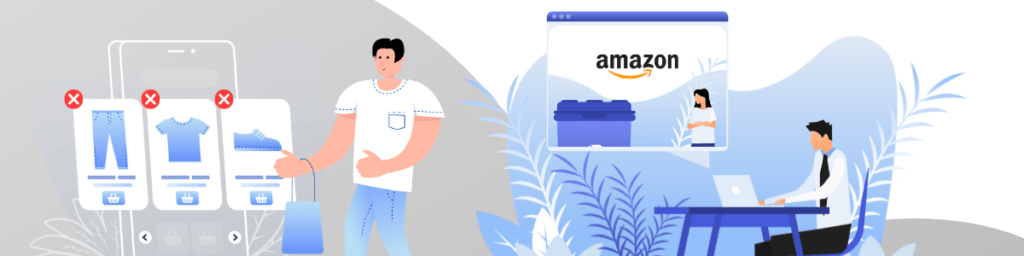
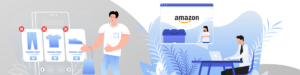
1 thought on “How to Delete Listings on Amazon (in bulk or single) the Correct Way”
Pingback: What is Amazon Store and Distribute and Should You Use It?