Is your Amazon product title not changing? With Amazon being the largest company in the world, you sometimes scratch your head trying to figure out how Seller Central can be so clunky.
One of the most frustrating things about editing your Amazon products is when the Amazon listing title won’t change. Hush now, your journey of frustration has come to an end, as I’m about to tell you exactly how to solve this issue.
Grab a coffee or tea and let’s get into this.
With regards to titles not updating, there are two different problems that we can categorise:
- The system lets you save the edits you make to a product, but the changes won’t reflect on the catalog.
- The system does not let you save the edits you make and a red error code pops up. Usually something around the lines of ‘value conflicting’.
These two problems need a different solution. The first one requires you to apply some actual ‘seller central’ skill, while the solution for the second problem is very.. well.. silly. Yet effective. If your problem involves an error code on the ‘edit product’ module, then skip to the bottom of the article.
Issue 1: The system lets you save the edits you make to a product, but the changes won't reflect on the catalog.
Frustrating, I know. I’ve listed the three solution on how to change the title on an Amazon listing here, from easy to hard. After each attempt, check your live Amazon page in an incognito window.
Otherwise your browser could be showing you an outdated version.
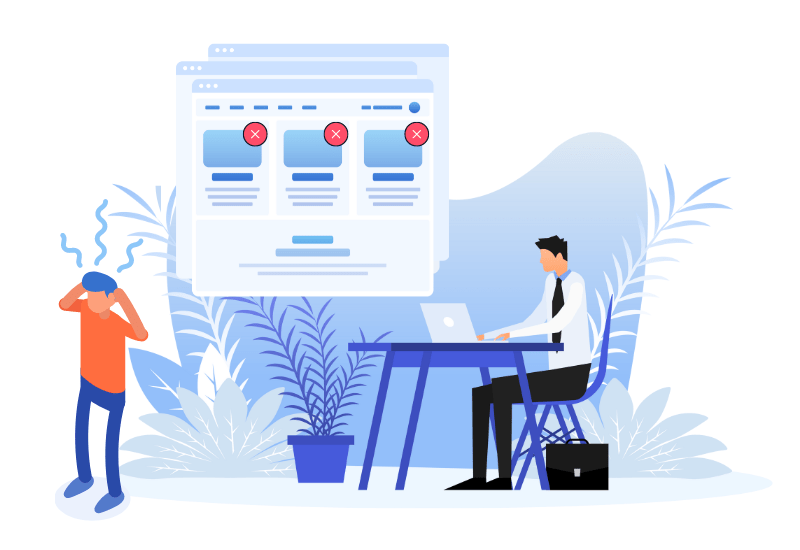
Option 1: Change Amazon product title on all SKU's for the ASIN
If your Amazon listing title won’t change, the cause behind this is often that Amazon does not see the SKU you are editing as the main contributor.
Especially when selling your own branded products as the sole owner, this does not make any sense. Who else would the main contributor be?
It could be you.
Perhaps you once set up a second SKU to do FBM? Perhaps you were just playing around and duplicated the SKU in the past?
- Check if you have multiple SKU’s for this one ASIN
- Perform the changes on all SKU’s off the ASIN.
- Wait a couple of hours and verify if this did the trick.
Option 2: Request a product detail page to change title in Amazon
Since you’re still reading, I assume the previous solution didn’t work for you. In this case, you’ll have to persuade the Amazon lords to change the title on the Amazon listing for you.
- In the search bar on top your dashboard, type ‘change detail page‘.
- Enter your ASIN, then choose the attribute ‘title‘.
- Now enter the title you want it to update to.
With this step, it is important to formulate the title according to Amazon’s guidelines. After all, Amazon support staff are manually approving the change.
So you’ll have a little les liberty.
On the other hand, it can help you make your case easily. If the previous title wasn’t adhering to Amazon’s rules, this is a great justification for why the title change should be approved.
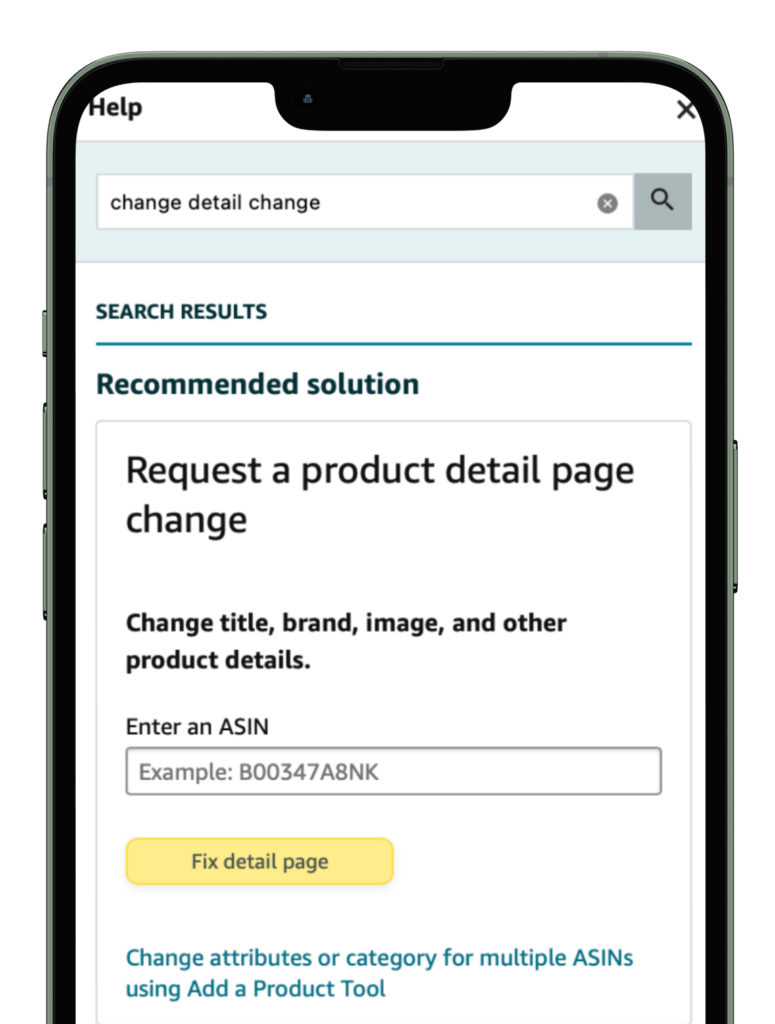
A second justification is to articulate that the new title is more customer-friendly. This then of course needs to be the case.
As always when stating your case with Seller Support, be very clear, articulate and concise. (They are notorious for not being the brightest crayons in the box)
Title’s ‘must-do’s’:
– Titles must follow the recommended length of your product category characters, including spaces.
– Titles must not contain promotional phrases, such as “free shipping”, “100% quality guaranteed”.
– Titles must not contain characters for decoration, such as ~ ! * $ ? _ ~ { } # < > | * ; ^ ¬ ¦
– Titles must contain product-identifying information, such as “hiking boots” or “umbrella”.Find all do’s and don’ts straight from the source here.
Option 3: Update title through flat file
If all else fails, flat files are often the saviour that an Amazon Seller so desperately needs. When the Amazon listing title won’t change the flat file can also be used. A flat file is a spreadsheet that contains all your product’s information.
You can upload spreadsheets containing this data straight to your seller central account. once uploaded changes made in this spreadsheet often overrule changes you make manually through ‘edit product’.
There are a lot of guides on YouTube on how to use flat files, and it’s a deep topic. However, for the purpose of updating the title only, it shouldn’t require you to understand it fully in-depth and the steps below should be sufficient.
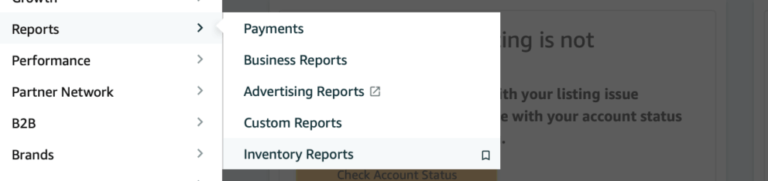
Now you’re here, click through to ‘Category listings report’. Some accounts won’t have this option. In that case, open a simple seller central case and ask support the following: ‘Please give me access to ‘category listings report‘ under ‘reports‘. They usually open this option for you in just a couple of hours.
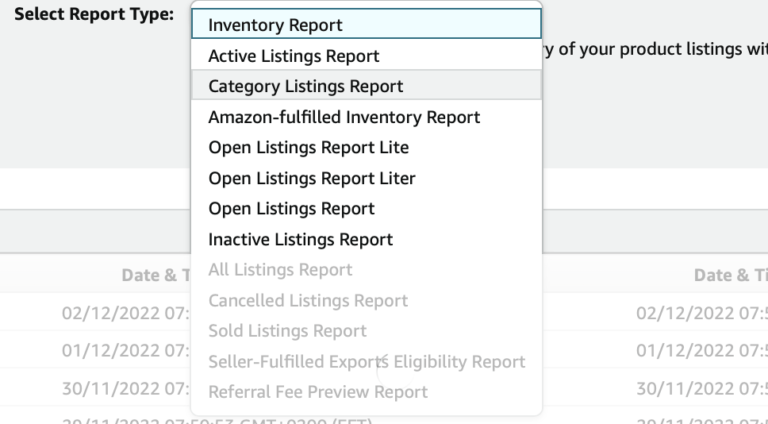
Step 2:
- Now open the file that you downloaded and go to the tab ‘template’. This might look slightly different than mine depending on the software you use to open it. I’m on Mac and use Pages.
- Update the title to reflect your new title.
- Leave all the rest as is. Save the file in the same format you downloaded it.
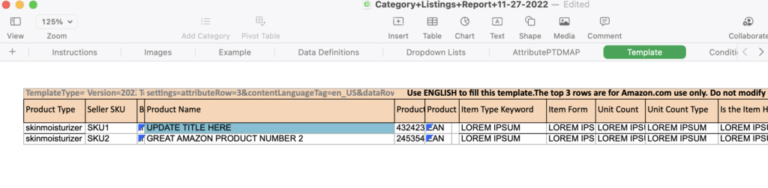
Step 3:
Go to ‘upload’ and ‘add products via upload’.
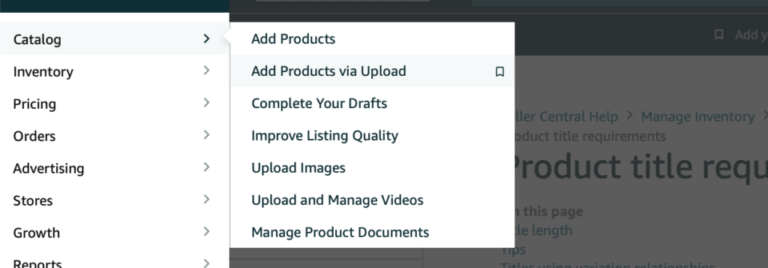
Now upload the spreadsheet you just saved. Don’t worry, if you haven’t touched any of the other cells, all of the other products will remain exactly the way they are.
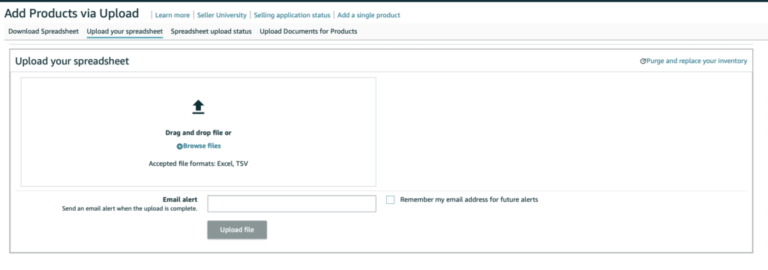
Check back a couple of hours later. Be sure to clean your cache when checking the live catalog.
Issue 2: The system does not let you save the edits you make and you see an error code.
On some occasions, you’ll try and make edits to the ‘edit product’ widget and you’ll see a red error under the text field that prevents you from saving that product. It may look something like this, but there are many variations that are at the root cause as to why your Amazon listing title won’t change.
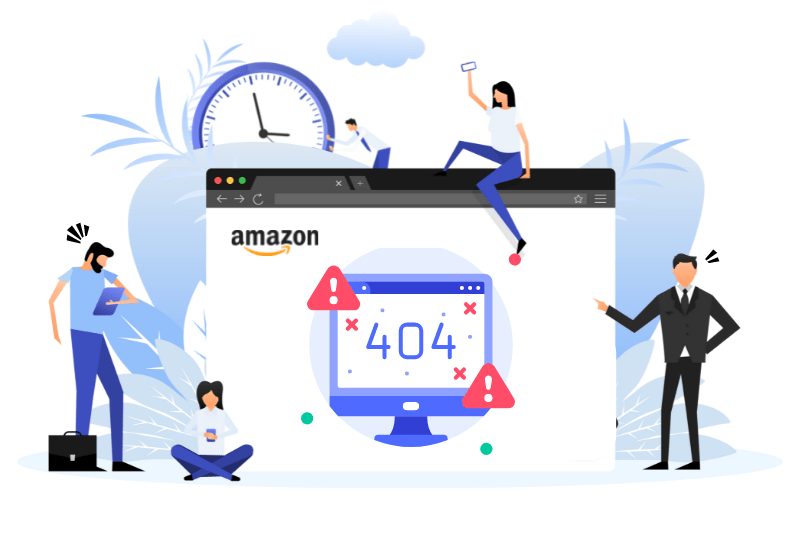
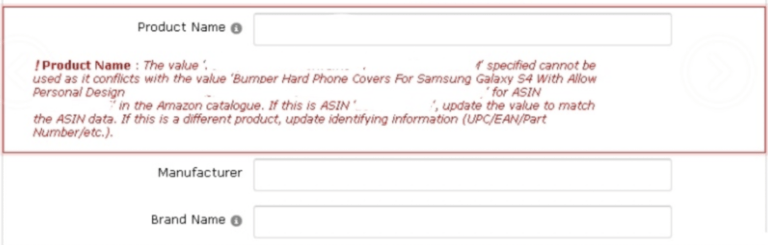
It’s usually something along the lines of:
“The value ” specified cannot be used as it conflicts with the value ” for ASIN ” in the Amazon catalog. If this is ASIN ”, update the value to match the ASIN data. If this is a different product, update identifying information (UPC/EAN/Part Number/etc.).”
(Go home Amazon, you’re drunk)
Now in some cases there might be an issue with a used UPC code that is already in the catalog, and you’re using that UPC to list a new product. In that case, the easiest thing to do is get a new UPC code. But the weird thing is that these error codes also pop up out of nowhere on products that have been listed for years.
There’s a clever trick to get around this.
Let’s say the title you want to change is ‘Water Tumbler For Outdoor Sports’. You want it to be changed to ‘Drinking Bottle For Hiking’
Step 1:
- Click ‘edit product‘ and just change 10% of the title. The system should allow you to deviate within 10% and you should be able to click ‘save’. For example, you now change ‘Water Tumbler For Outdoor Sports’ to ‘Water Bottle For Outdoor Sports’.
- Wait 15 minutes, then go back to ‘edit product‘ and change another 10% of the title. ‘Water Bottle For Outdoor Sports’ now becomes ‘Water Bottle For Outdoor Hiking’. Hit ‘save’.
- Repeat this step until the title is completely updated.
And that, ladies and gents, is how to change the title on an Amazon listing that is refusing to be updated the normal way.
If you need any help with any of the boring, time consuming Amazon stuff, or you’d like to have a chat about how to improve your brand’s performance or optimize your listing, let’s schedule a free brainstorming session.
FAQ's
What are some amazon listing title best practices?
Use high volume and high relevancy keywords in your title. To find these for your product, use a tool like Helium 10’s Magnet of Jungle Scout’s Keyword Scout.
- You can do a reverse-ASIN lookup to find the terms your competition employs or you can search for keywords based on the kind of goods you’re selling. Check Helium10’s Cerebro tool for this.
- Put your most important keywords first in your product title and then describe the primary features and benefits of your product.
- If your product has several purposes and they can be mentioned in the product title, do so. This way, your product will turn up in more customer searches.
- If you’re offering a multipack, so more than one unit in a product, make it very clear in the title. The customer is often confused and does not understand that there are more units in a pack.
- Use relevant and descriptive keywords: Including relevant and descriptive keywords in your product title can help improve its search visibility on Amazon. Consider including the brand, product type, size, color, and any other relevant details.
- Use proper capitalization and punctuation: Proper capitalization and punctuation can help make your product title more readable and professional. Avoid using all caps or multiple exclamation points, as this can come across as spammy.
- Use unique and compelling product titles: Your product title should be unique and compelling enough to stand out from the competition. Consider using power words or phrases that grab the reader’s attention and clearly communicate the value of your product.
- Avoid using promotional language: Amazon has strict guidelines against using promotional language in product titles. This includes words like “free,” “discount,” or “sale.”
- By following these best practices, you can create product titles that are effective at attracting customers and improving your product’s visibility on Amazon.
What is the ideal amazon listing title length?
To ensure that the whole title is shown on mobile devices, Amazon advises a maximum length of 80 characters. However, Amazon advises a maximum of 80 characters so that the title may be seen in its entirety on smartphones.
A character limit of 80 characters is impractical for many products. We advise to use all characters necessary within the limit. The most important information should be placed at the beginning of the title, making use of all available characters.
What is the amazon listing title character limit?
You can have 150 to 200 characters to use in your Amazon product title, depending on the category you’re selling in. Many sellers try to put as much information as they can in the listing title because keywords are crucial for increasing traffic.

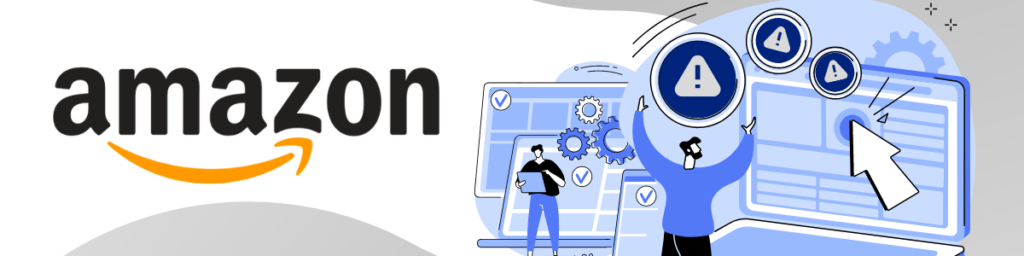
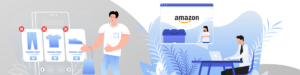
1 thought on “Amazon Listing Title Won’t Change? Here’s How To Fix It! [Error code – Value Conflicting]”
Pingback: What is Amazon Store and Distribute and Should You Use It?